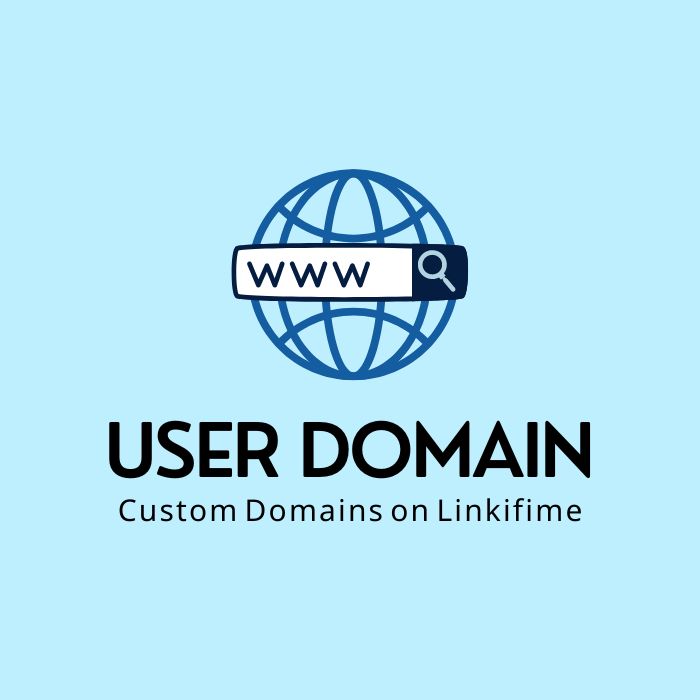In the digital age, having a custom domain is more than just a luxury; it’s a necessity for branding, credibility, and professional appearance. Whether you’re running a personal blog, a business website, or a SaaS platform like Linkifi.me, a custom domain helps establish a unique identity and build trust with your audience. This complete guide will walk you through the process of integrating custom domains with Linkifi.me, covering everything from the basics to advanced configurations.
Why Use Custom Domains?
Before diving into the integration process, let’s explore the benefits of using custom domains:
- Brand Identity: Custom domains help in establishing a strong brand identity. They make your website easily recognizable and memorable.
- Professionalism: A custom domain conveys professionalism and reliability, which can help attract and retain customers.
- SEO Benefits: Custom domains can improve your search engine rankings, making it easier for potential customers to find your website.
- Trust and Credibility: Custom domains enhance the credibility of your website, as visitors are more likely to trust a domain that matches your brand.
- Control and Ownership: With a custom domain, you have full control over your website and email addresses, giving you the flexibility to customize and manage your online presence.
Getting Started with Linkifi.me
Linkifi.me is a powerful platform that offers various features, including the ability to integrate custom domains. Follow these steps to get started:
Step 1: Sign Up and Log In
- Visit Linkifi.me: Navigate to the Linkifi.me website.
- Sign Up: Create an account by providing your email address and setting a password. Alternatively, you can sign up using your Facebook, Twitter, or Google account for a quicker process.
- Log In: After signing up, log in to access your dashboard.
Step 2: Access Domain Management
- Navigate to Domain Settings: From your dashboard, select the option to manage domains.
- Add a New Domain: Click on the option to add a new domain.
Step 3: Choose Your Domain
- Register a New Domain: If you don’t already have a domain, you can register a new one through a domain registrar such as GoDaddy, Namecheap, or Google Domains.
- Use an Existing Domain: If you already have a domain, you can use it for integration with Linkifi.me.
Integrating Your Custom Domain with Linkifi.me
Step 1: Configure DNS Settings
To integrate your custom domain with Linkifi.me, you need to configure the DNS settings of your domain. Here’s how to do it:
- Log In to Your Domain Registrar: Log in to the account where you registered your domain.
- Access DNS Management: Navigate to the DNS management section of your domain.
- Add CNAME Record: Add a CNAME record pointing to Linkifi.me’s server. For example, if you want to use
www.yourdomain.com, you would add a CNAME record forwwwpointing tolinkifi.me.
- Name: www
- Type: CNAME
- Value: linkifi.me
- Add A Record: If you want to use the root domain (yourdomain.com), add an A record pointing to Linkifi.me’s IP address. You can find the specific IP address in Linkifi.me’s domain settings.
- Name: @
- Type: A
- Value: [Linkifi.me’s IP address]
Step 2: Verify Your Domain
- Return to Linkifi.me: Go back to the domain management section in your Linkifi.me dashboard.
- Enter Your Domain: Enter the domain you configured in the DNS settings.
- Verify Domain: Click on the verify button to check if the DNS records are correctly set up. This process may take a few minutes to propagate.
Step 3: Configure SSL Certificate
To ensure your website is secure and trusted by visitors, you need to configure an SSL certificate for your custom domain. Linkifi.me provides a simple way to set up SSL:
- Enable SSL: In the domain management section, find the option to enable SSL.
- Automatic SSL Configuration: Linkifi.me will automatically configure an SSL certificate for your domain. This process may take a few minutes.
- Verify SSL: Once the SSL certificate is set up, verify that your website is accessible via HTTPS.
Step 4: Set Up Redirects (Optional)
If you want to redirect traffic from your old domain or subdomains to your new custom domain, you can set up redirects:
- Access Redirect Settings: In the domain management section, find the option to manage redirects.
- Add Redirects: Add redirects from your old domain or subdomains to your new custom domain. Ensure that all variations (http, https, www, non-www) are covered.
Advanced Configurations
Subdomains
You can use subdomains to organize different sections of your website. For example, you can use blog.yourdomain.com for your blog and shop.yourdomain.com for your online store.
- Configure Subdomain DNS: Add CNAME or A records for your subdomains in your domain registrar’s DNS management.
- Add Subdomains in Linkifi.me: In the domain management section, add your subdomains and configure them as needed.
Email Configuration
To use your custom domain for email, you need to configure email settings in your domain registrar and email hosting provider:
- MX Records: Add MX records pointing to your email provider’s servers.
- Name: @
- Type: MX
- Value: [Email provider’s mail server]
- SPF, DKIM, and DMARC Records: Add these records to ensure email deliverability and security.
- SPF: v=spf1 include:[email provider’s domain] ~all
- DKIM: Provided by your email provider
- DMARC: v=DMARC1; p=none; rua=mailto:[your email]
Multiple Domains
If you manage multiple brands or websites, you can integrate multiple custom domains with Linkifi.me:
- Add Multiple Domains: In the domain management section, add each domain you want to integrate.
- Configure Each Domain: Follow the same steps for DNS configuration, SSL setup, and redirects for each domain.
Domain Forwarding
If you have multiple domains and want to forward them to a primary domain, set up domain forwarding:
- Log In to Domain Registrar: Access the domain management of the domain you want to forward.
- Set Up Forwarding: Find the domain forwarding section and enter the primary domain you want to forward to.
- Save Changes: Save the forwarding settings and wait for the changes to propagate.
Troubleshooting Common Issues
DNS Propagation Delays
DNS changes can take up to 48 hours to propagate. If your custom domain isn’t working immediately, wait for a few hours and check again.
SSL Certificate Errors
If you encounter SSL certificate errors:
- Check DNS Configuration: Ensure that your DNS records are correctly set up.
- Re-Enable SSL: Disable and re-enable SSL in Linkifi.me’s domain management.
- Contact Support: If issues persist, contact Linkifi.me’s support team for assistance.
Incorrect Redirects
If redirects aren’t working as expected:
- Check Redirect Settings: Ensure that all redirect settings are correctly configured.
- Test Redirects: Use online tools to test your redirects and identify any issues.
- Clear Cache: Clear your browser cache or use an incognito window to test the redirects.
Conclusion
Integrating custom domains with Linkifi.me is a powerful way to enhance your online presence, improve brand recognition, and build trust with your audience. By following the steps outlined in this guide, you can seamlessly configure and manage custom domains, ensuring a professional and polished online presence. Whether you’re setting up a single domain, managing multiple domains, or configuring advanced settings, Linkifi.me provides the tools and support needed to achieve your goals. Start integrating your custom domains today and unlock the full potential of your online presence with Linkifi.me.